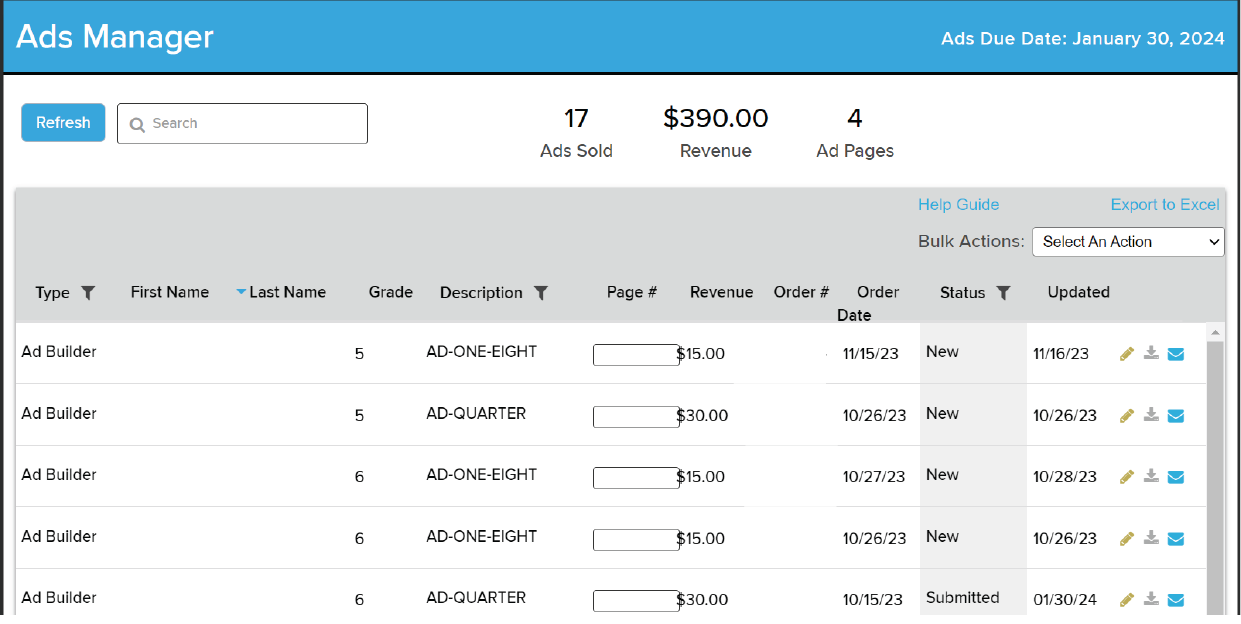
Balfour’s Ad Manager keeps track of your yearbook ads and makes contacting parents a breeze.
Step 1: Log In to Studio Balfour; click on Manage; then click on Ads Manager to view all your ad information. Name, grade, ad size, payment, date, and ad status are there.
Step 2: Send an email. Using the Bulk Action drop down menu, you can quickly and easily send thank you notes to parents who have completed their ads. You can also send reminder emails to parents whose ads are past due.
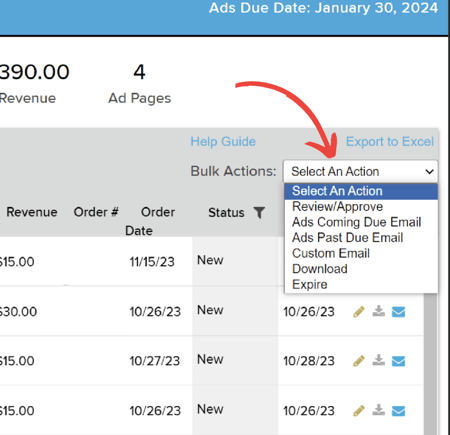
Step 3: View and Download the Ads. If you sell AdBuilder ads - the kind of ads that are created online by the parents – the completed ads will be a .jpeg image that is built to the correct size that can be downloaded from StudioBalfour and then placed on a page in your program. If you sell AdSpace ads – the kind where just the photos and text are submitted - the text message and photos can be downloaded into folders on your computer. We recommend creating one folder for the ads, and then individual folders for each ad.
Step 4: Place your ads in the book! As you do, record the page number for each ad in the Ads Manager. That way, you can easily see when you have placed them all and know where each ad is located.
Step 5: Compare your distribution list with your ad sales list. Make sure everyone who bought an ad also bought a book. It’s easy to contact parents who need to order a book using the email icon in the Ads Manager.
Conclusion: Balfour's Ad Manager is an easy-to-use, time saving tool for yearbook advisers looking to efficiently manage ad submissions.
Reminder: ONLY 24 hours left to enter the January Great Shot Photo Contest! For more information check out our flyer.

