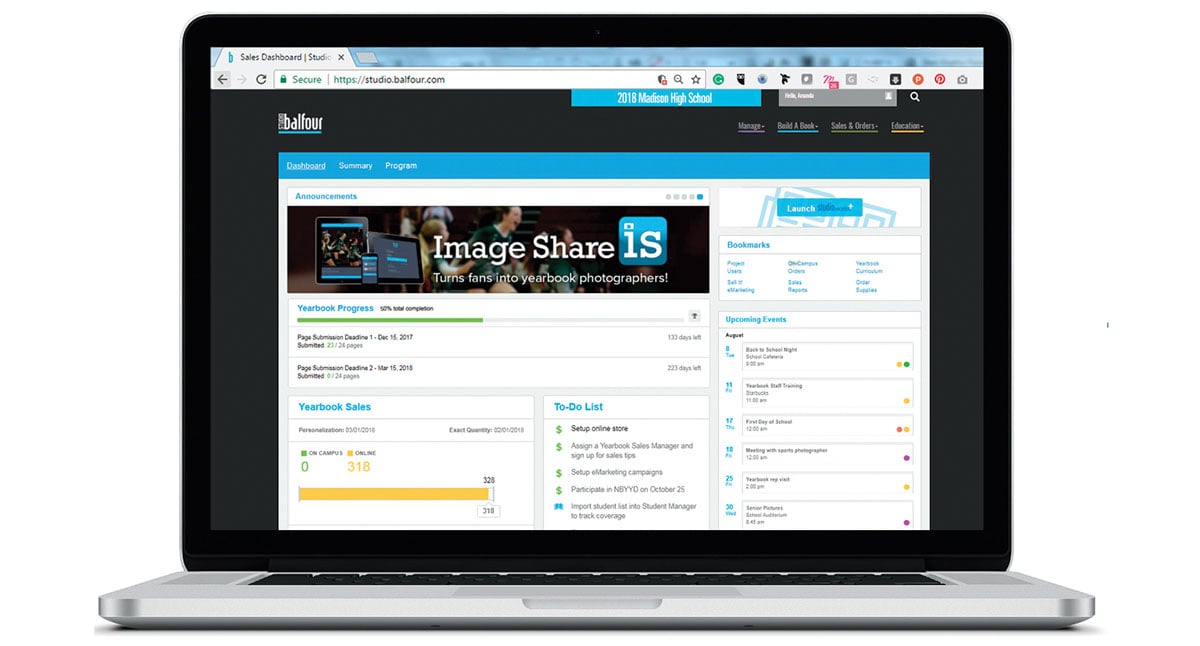 StudioBalfour is the place for all things yearbook
StudioBalfour is the place for all things yearbook
StudioBalfour is your one-stop shop for yearbook management and creation. You can add or edit users, set up your online store, explore marketing and educational resources, and access your StudioWorks+ or Encore project.
LOGGING IN
Go to the StudioBalfour website: www.studio.balfour.com to log in.
Returning Customer? Use your existing username and password. When you log in, make sure your 2020 project appears at the top of your screen. Still seeing 2019? Click the blue bar and switch your project.
New to Balfour? Check your email for your registration link. If you need assistance, contact your Balfour Account Executive or Tech Support at techsupport@balfour.com, 1-800-947-0536 (StudioWorks+/Encore) or 1-800-947-0510 (BalfourTools).
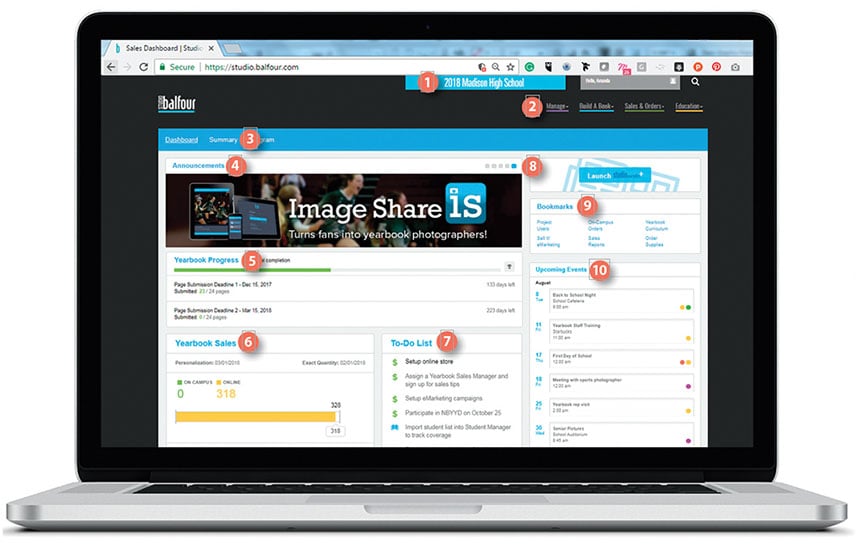
THE DASHBOARD
The Dashboard lets you find what you need. The screen is composed of areas called widgets that give quick insight into your yearbook project including Yearbook Progress, Yearbook Sales and Upcoming Events on your project’s calendar.
1. Active Project—Blue bar shows the project you are accessing.
2. Menus—Covers four areas
Manage: Access project users, student manager and reports such as page and signature status and outstanding proofs.
Build a Book: Access technology and learning resources for Balfour’s software, upload large files, choose a cover or order supplies. You’ll find several software resources including user guides, design guides, layout samples, font posters and color charts. You can also order promotional materials like signs, posters, cups, bracelets and T-shirts. In addition, there are digital downloads of signs and videos to use on social media.
Sales & Orders: Set up your online store, add on-campus orders, see sales reports and download custom order forms. This sales menu also includes an additional link to yearbook supplies as well as the Yearbook Sales Manager kit and downloadable order forms. You can also order custom signage and take advantage of eMarketing, our free email marketing program.
Education: Access educational resources including our curriculum guide with lessons and assessments, theme and design inspirations, slideshows and social media channels. Check out our Pinterest page or see the latest Yearbook Yearbook and Elements magazine. The adviser guide, staff recruitment guide and Balfour Curriculum are available for download. You can also find new slideshows for the year, including presentations on theme, design, writing, coverage, photography, sales and staff management.
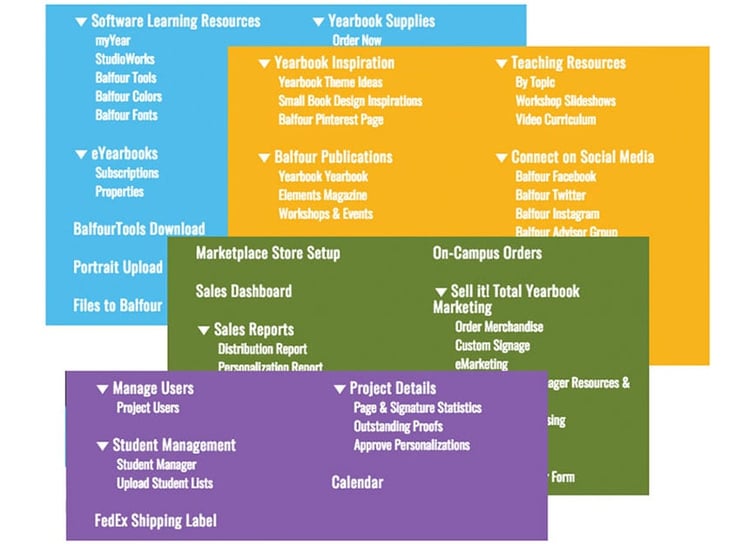
3. Project Summary Tab—Click here for all the pertinent information for both your Project and your Balfour.com store, including deadlines, yearbook specifications, store setup and product offerings.
4. Announcements—This widget highlights relevant features of StudioBalfour as well as contests and promotions happening at Balfour.
5. Yearbook Progress—The Yearbook Progress widget keeps track of the pages you submit for each deadline.
6. Yearbook Sales—Keep track of your yearbook sales goals right from the dashboard.
7. To-Do List—Refer to this list for actionable items to keep your yearbook on track.
8. Software Launcher—When you’re ready to work on your pages, just click the top-right link to access StudioWorks+, Encore, myYear or BalfourTools.
9. Bookmarks—Quickly access some of the most frequently visited areas of StudioBalfour.
10. Upcoming Events—Add all yearbook events to the Calendar Widget to help you stay on top of coverage, meetings and other important dates.

